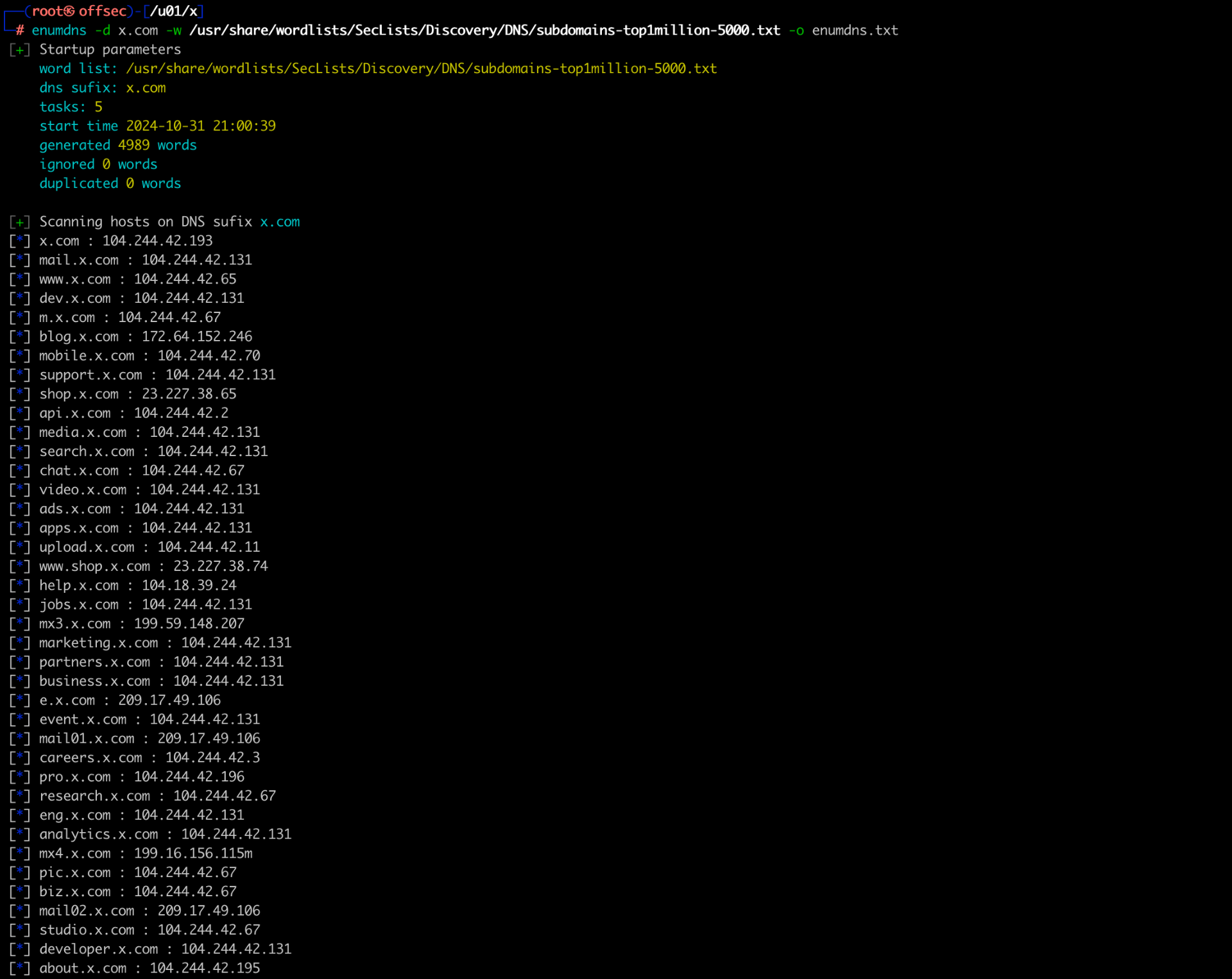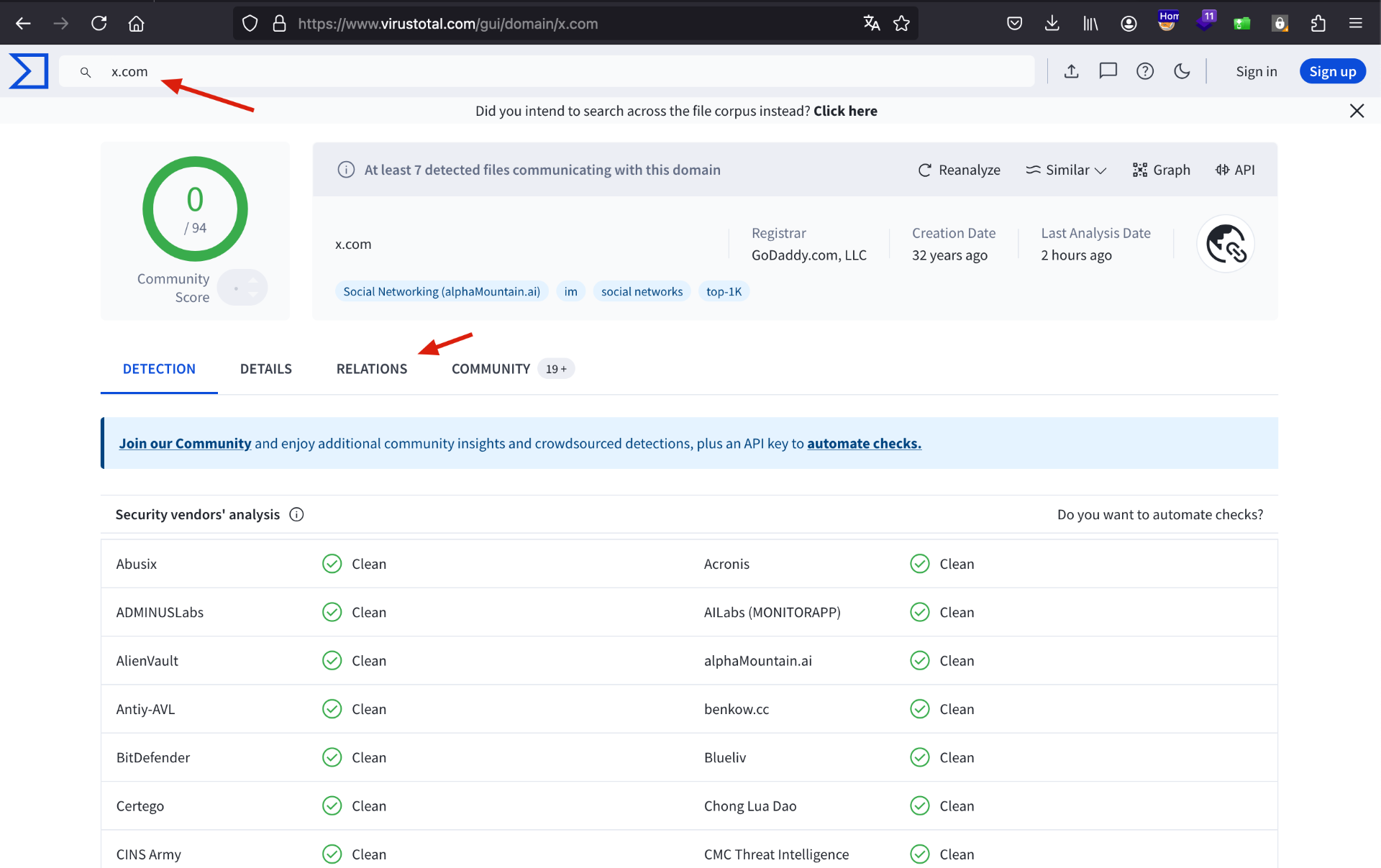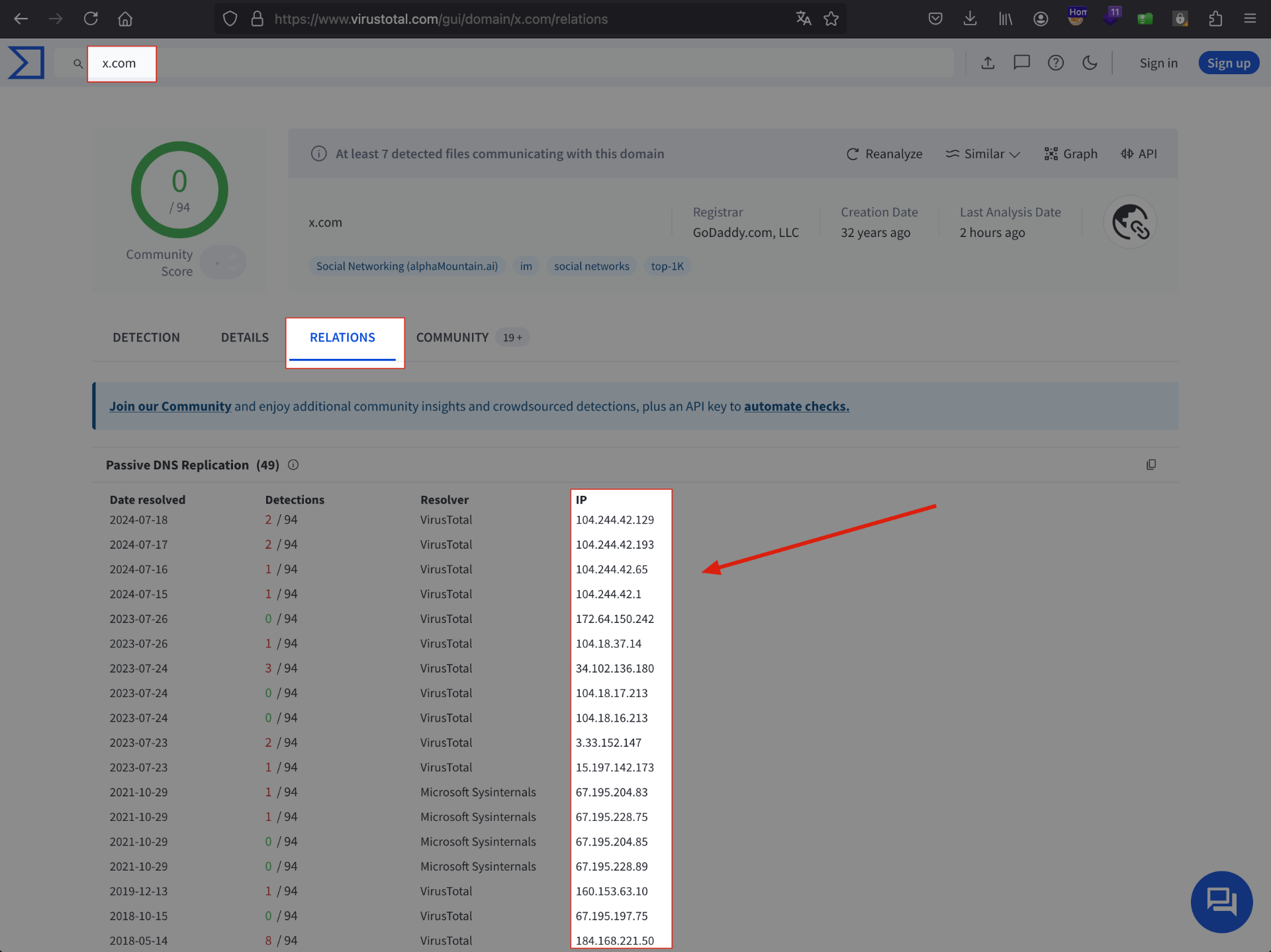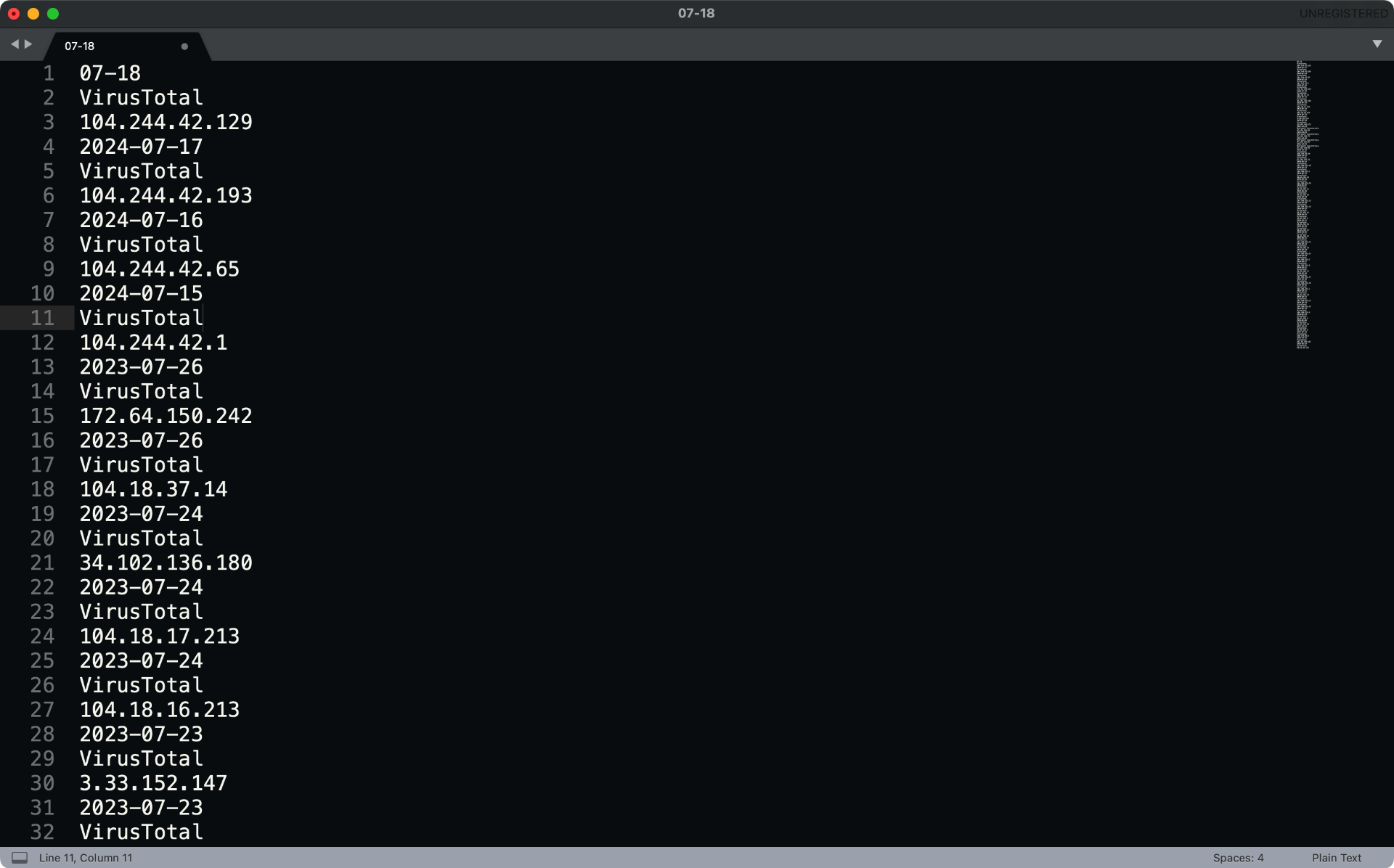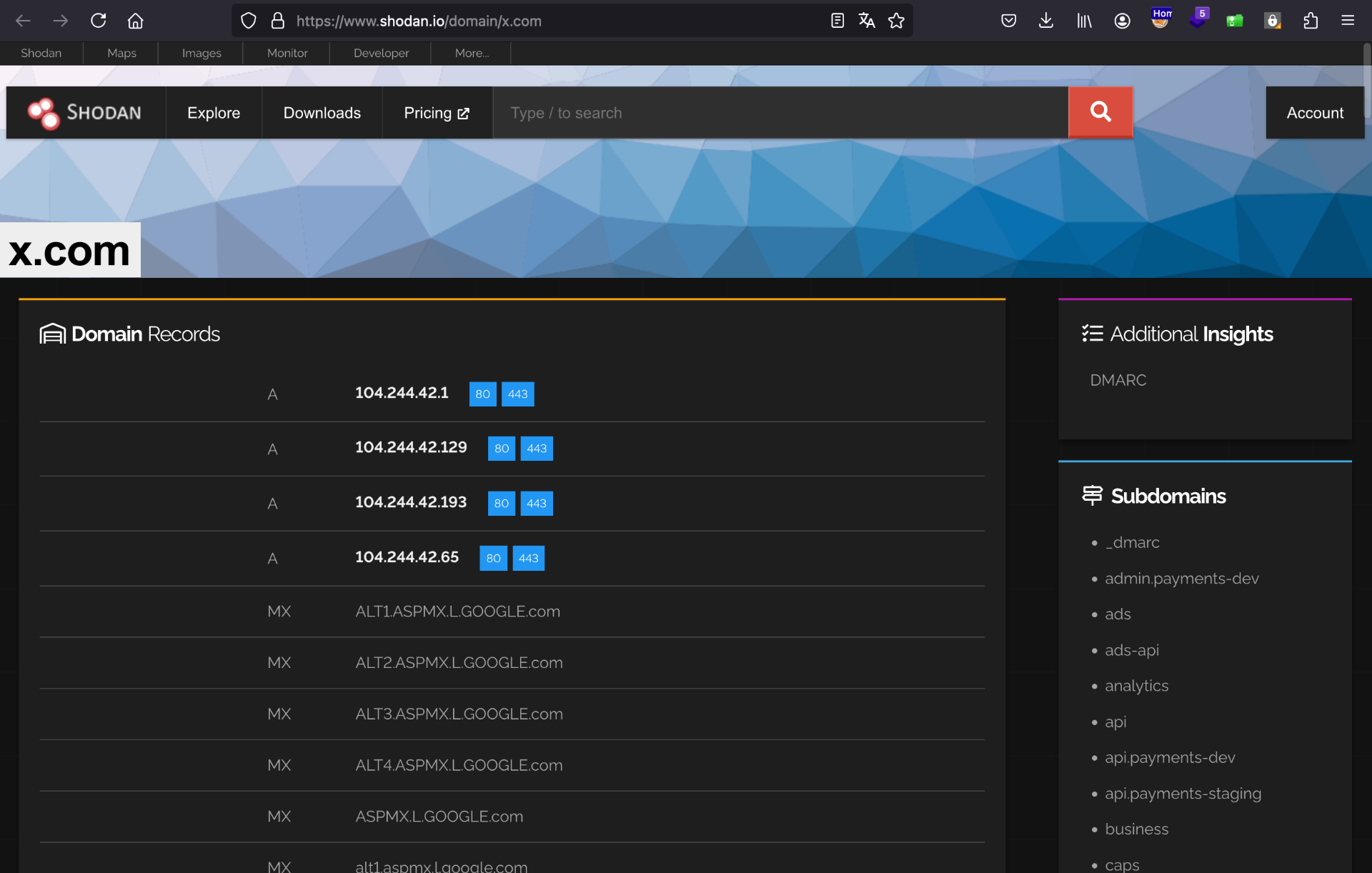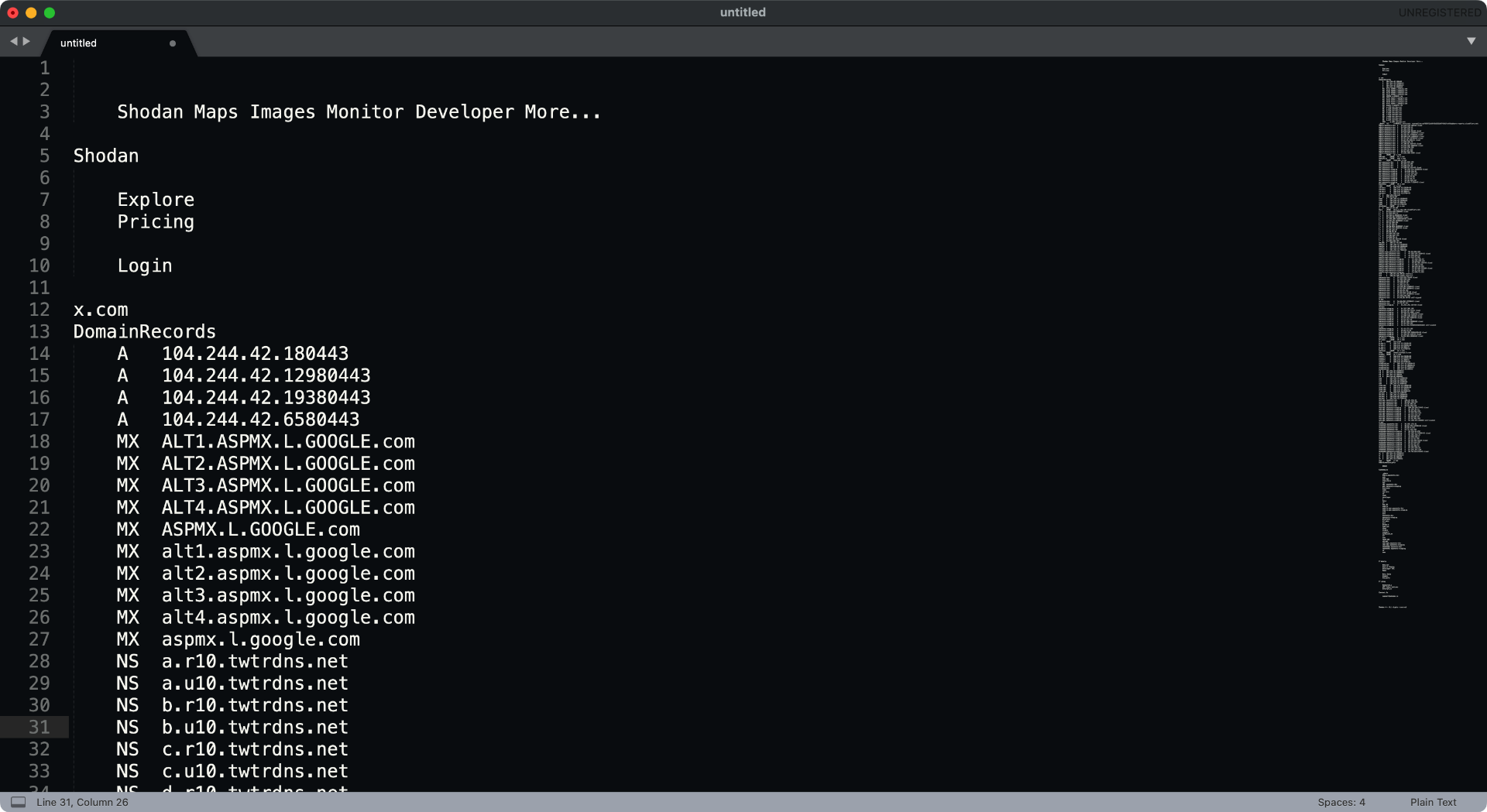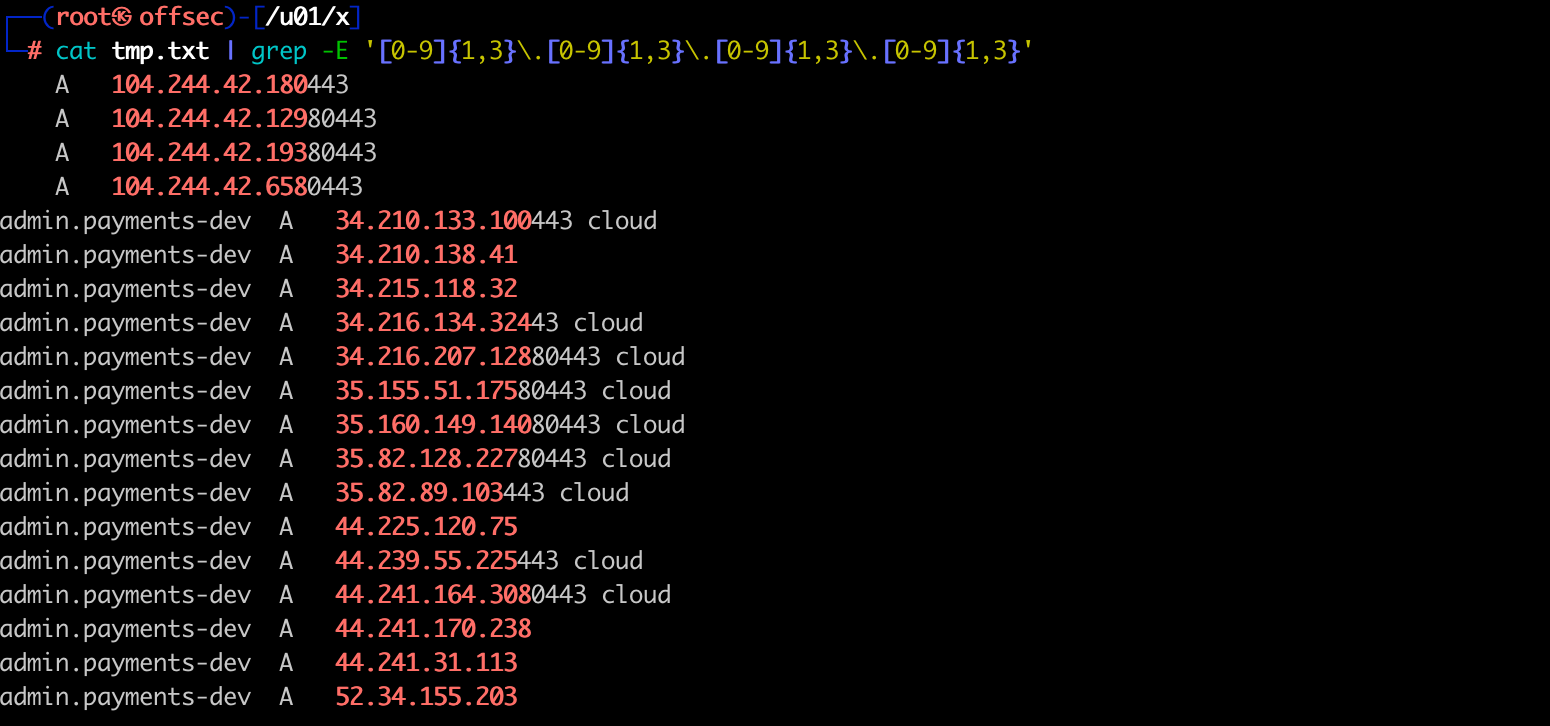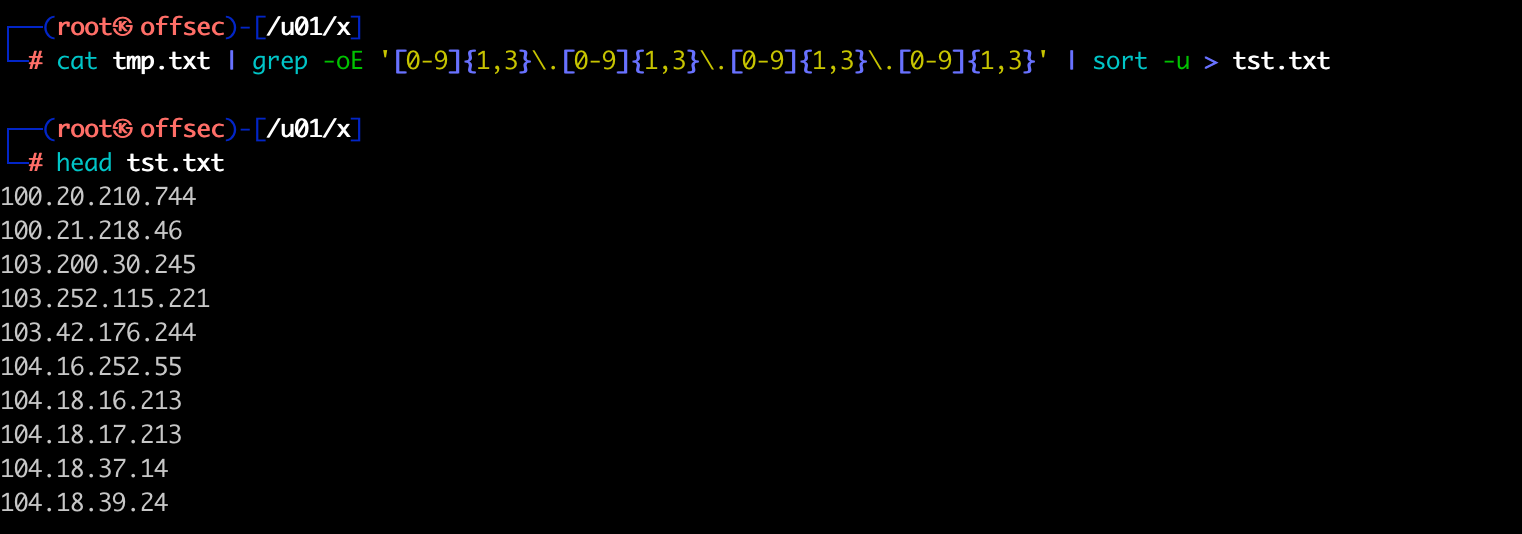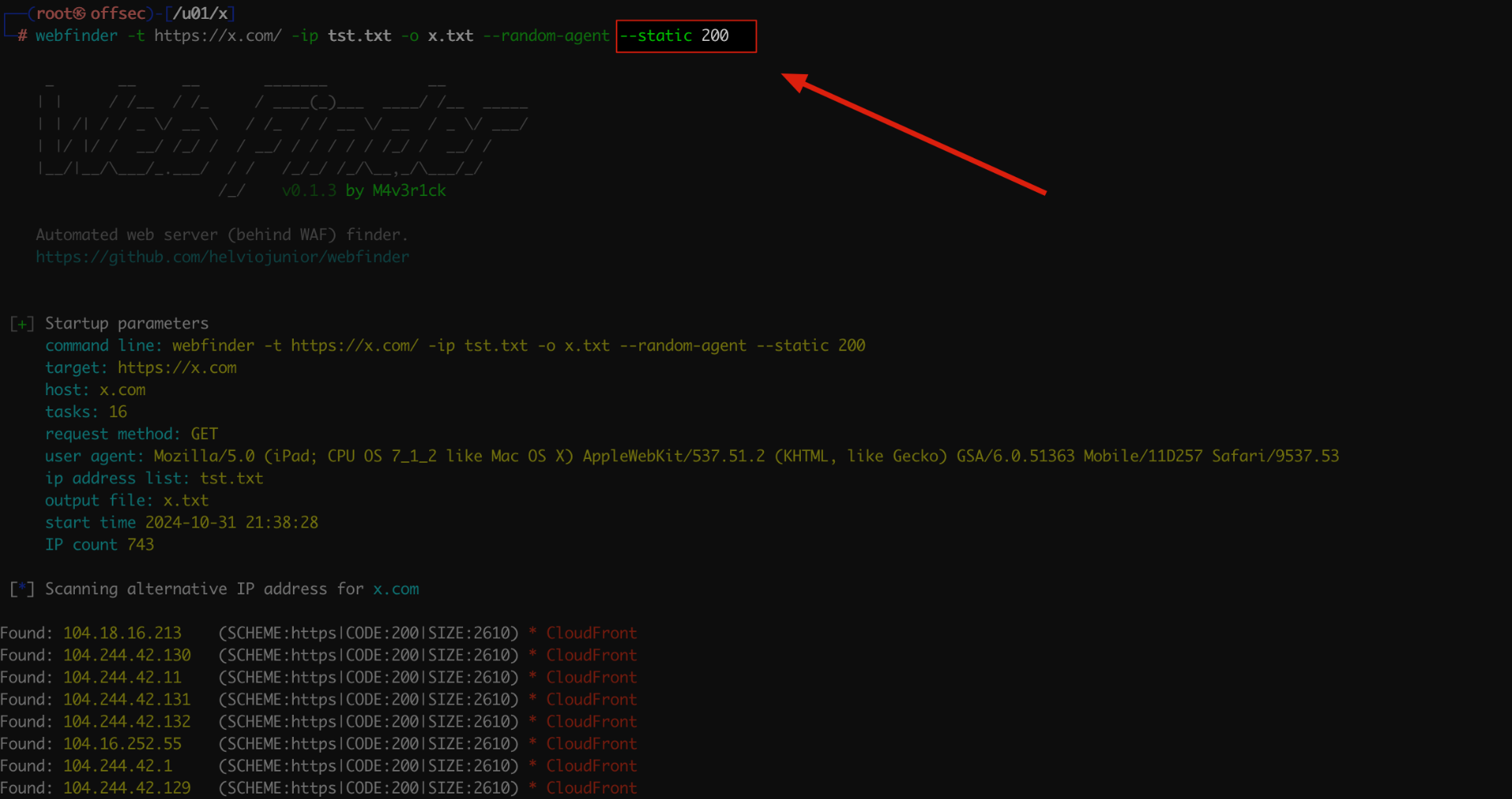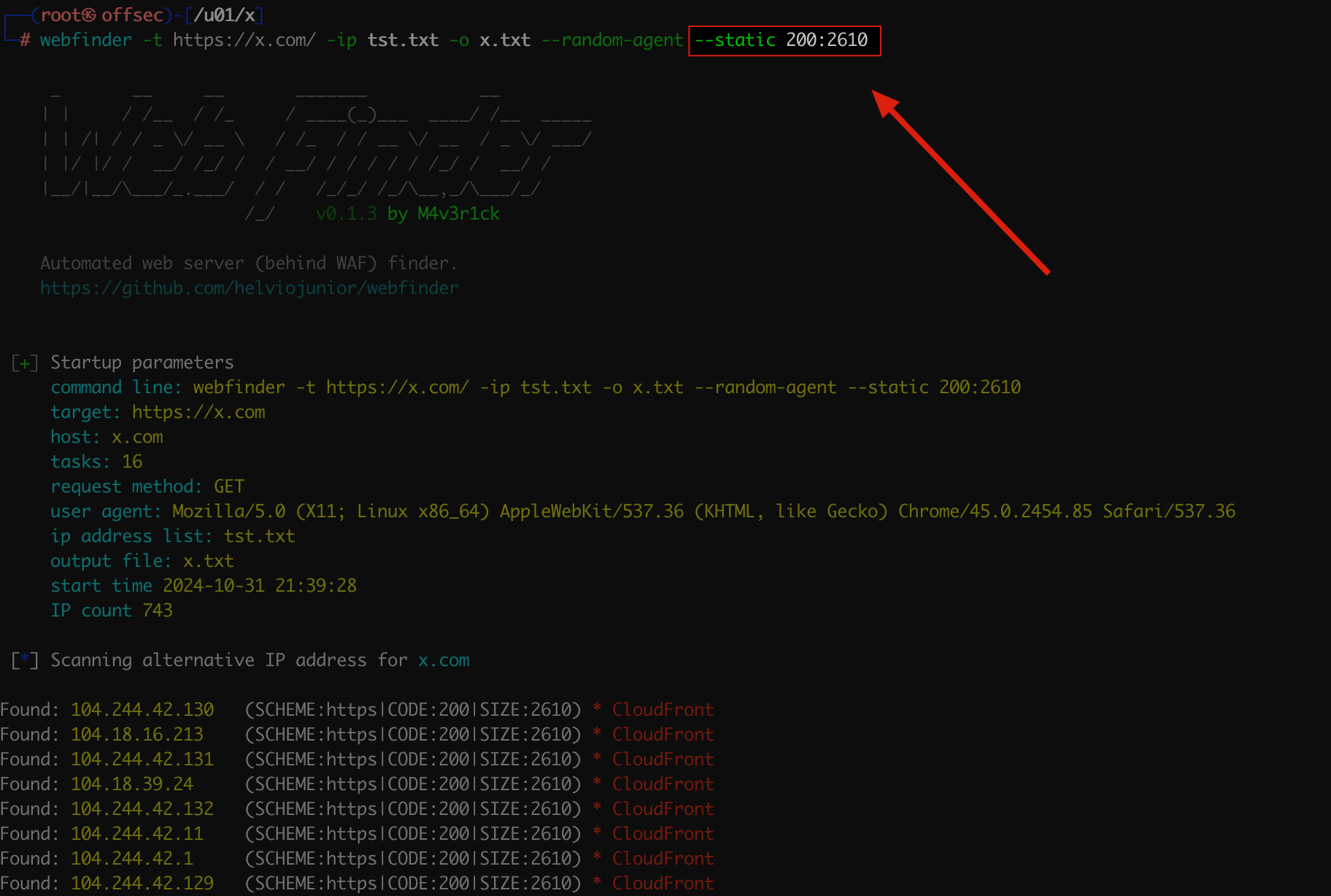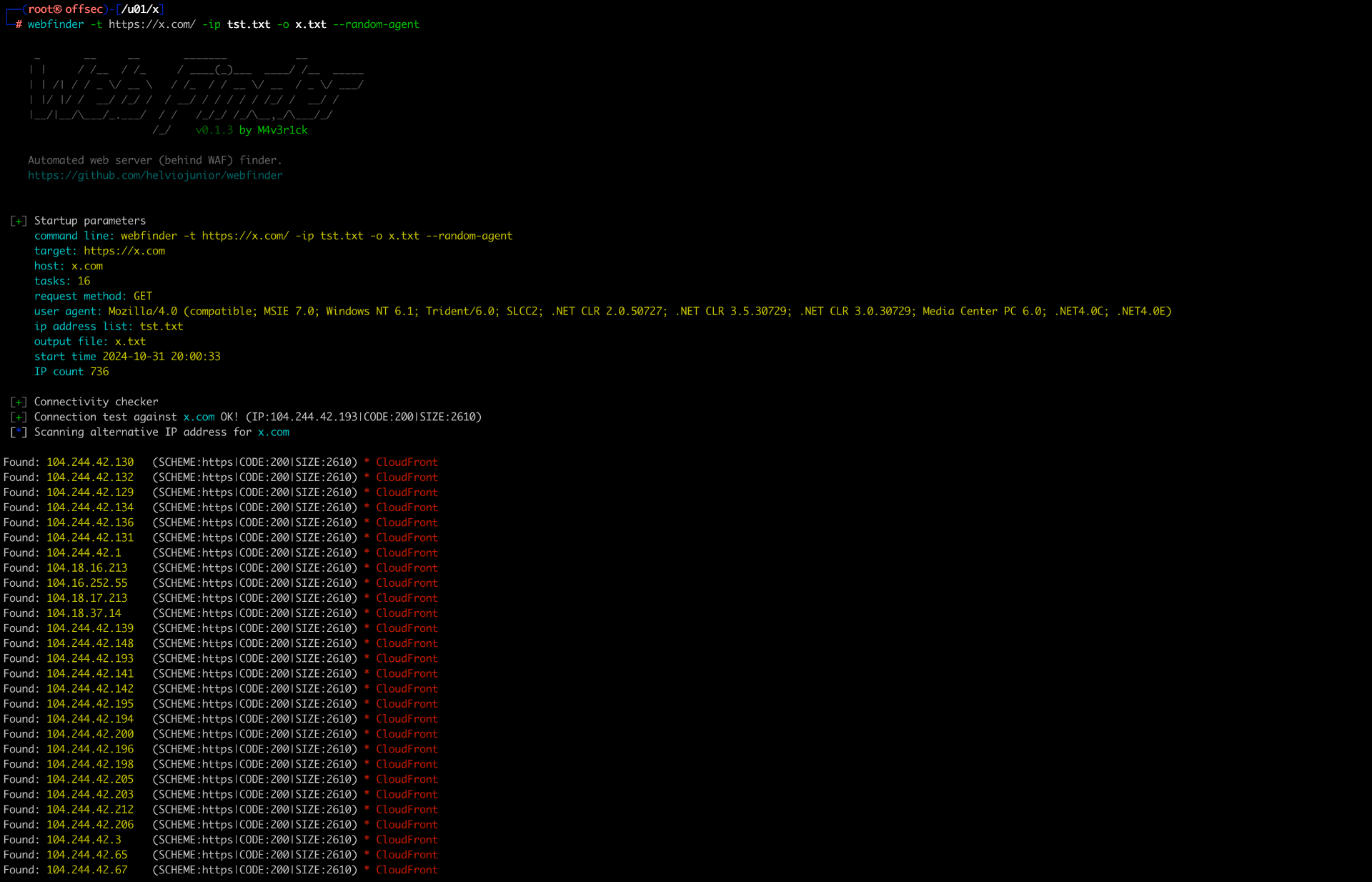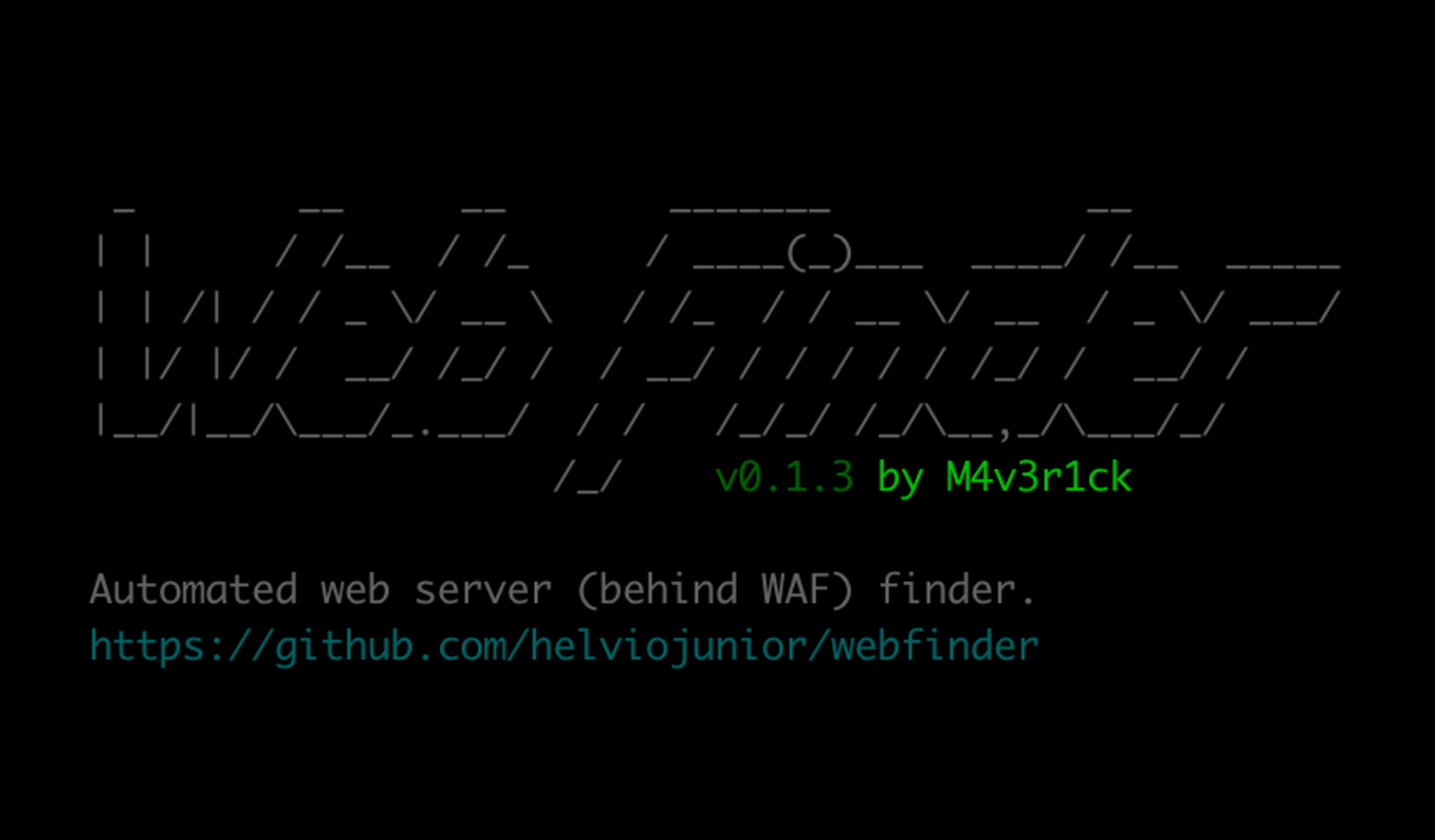
Introduction
Web Finder aims to assist in locating IP addresses that respond to a specific URL, thus enabling the WAF bypass.
Technical Concept
When making an HTTP/S request to a host, the first step for the client is resolving the name to an IP address, followed by a direct connection to that IP. This procedure pertains to the Transport layer of the OSI model (Layer 4), where only the IP and port are involved. Once the TCP connection is successfully established, the client constructs an HTTP request header and sends it to the server. See the following example:
Assuming that a browser is directed to https://www.helviojunior.com.br (as shown in the curl command below), the client will first resolve the DNS name to the IP (which will result in 54.244.151.52) and then send the header as follows:
1
curl -k https://www.helviojunior.com.br
Header:
1
2
3
4
5
6
7
8
9
GET / HTTP/1.1
Host: www.helviojunior.com.br
User-Agent: Mozilla/5.0 (Macintosh; Intel Mac OS X 10.15; rv:89.0) Gecko/20100101 Firefox/89.0
Accept: text/html,application/xhtml+xml,application/xml;q=0.9,image/webp,*/*;q=0.8
Accept-Language: pt-BR,pt;q=0.8,en-US;q=0.5,en;q=0.3
Accept-Encoding: gzip, deflate
Upgrade-Insecure-Requests: 1
Te: trailers
Connection: close
As we can see in the ‘Host’ header, we have the full name of the server. With the advent of HTTP 1.1 and onwards, the server considers this field to internally route which site it should respond to. If the server is prepared to respond to this host (www.helviojunior.com.br), it will do so.
However, we can perform the same process differently by directing the client to connect to a specific IP address and forcing the host in the HTTP header, as shown in the command below:
1
curl -k -H 'Host: www.helviojunior.com.br' https://54.244.151.52
In this way, the TCP connection will necessarily occur to the IP 54.244.151.52 regardless of the DNS resolution; however, the HTTP header will send the host www.helviojunior.com.br. This way, we will obtain the same result in response.
However, we can change the IP address to any other, such as 10.10.10.10. If the server at this IP exists and is prepared to respond to the site www.helviojunior.com.br, the response (HTTP status code and size) will be the same.
1
curl -k -H 'Host: www.helviojunior.com.br' https://10.10.10.10
However, in the scenario above, the
Subject Nameprovided viaSNIwill be the IP instead of thehost, so in cases where TLS requires SNI, the command above will not work. Therefore, we will need to use another strategy.
For this, we will use the --resolve [DOMAIN]:[PORT]:[IP] parameter of CURL.
1
curl -k --resolve www.helviojunior.com.br:443:54.244.151.52 https://www.helviojunior.com.br
This way, just like in the previous scenario, the TCP connection will necessarily occur to the IP 54.244.151.52 since the --resolve parameter ignores name resolution via DNS. Additionally, this way the host header and the Subject Name of the SNI will be set correctly.”
Thus, we can use this technique to provide a list of IPs and check if they are configured to respond to a specific site.
Setup
Installing pipx
We recommend using
pipxoverpipfor system-wide installations.
1
2
python3 -m pip install pipx
python3 -m pipx ensurepath
Installing Web Finder
1
python3 -m pipx install wafwebfinder
Practical Example
In this tutorial, we will conduct the test with the service from X (formerly Twitter). The motivation for this exercise stems from the fact that it recently transitioned its service to a CDN to avoid blocks imposed in Brazil.
IP Enumeration
The first necessary step is to collect/enumerate possible IPs. For this process, we will use three different techniques:
- Active enumeration via DNS brute force
- Passive enumeration through VirusTotal
- Passive enumeration through Shodan
EnumDNS
enumdns is a script created by me and is available at https://github.com/helviojunior/libs/blob/master/python/enumdns.py.
Download the SecList (wordlist we will use).
1
2
3
mkdir -p /usr/share/wordlists/
cd /usr/share/wordlists/
git clone https://github.com/danielmiessler/SecLists
1
2
3
cd ~
wget https://raw.githubusercontent.com/helviojunior/libs/master/python/enumdns.py
python3 enumdns.py -d x.com -w /usr/share/wordlists/SecLists/Discovery/DNS/subdomains-top1million-5000.txt -o enumdns.txt
Keep the generated file
enumdns.txtso we can later filter the IPs.
Virus Total
Access VirusTotal and enter the desired URL, perform the search, and then click on Relations.
In the Relations tab, we will see several IP addresses.
Select all the text/HTML from the site, copy it, and paste it into a text file.
Don’t worry if other texts appear in this process, as we will filter only the IP addresses later.
Shodan
View all the addresses listed by Shodan through the URL https://www.shodan.io/domain/{DOMAIN}, replacing {DOMAIN} with the desired domain. Example: https://www.shodan.io/domain/x.com
Select all the text/HTML from the site, copy it, and paste it into a text file.
Again, don’t worry if other texts appear in this process, as we will filter only the IP addresses later.
Filtering Only IPs
Save all the previously obtained content in a single text file.
For illustration purposes, here’s a grep command to filter only the lines with IPv4 addresses.
1
cat tmp.txt | grep -E '[0-9]{1,3}\.[0-9]{1,3}\.[0-9]{1,3}\.[0-9]{1,3}'
Now we will obtain the IP addresses, sort them, and filter for unique addresses.
1
cat tmp.txt | grep -oE '[0-9]{1,3}\.[0-9]{1,3}\.[0-9]{1,3}\.[0-9]{1,3}' | sort -u > tst.txt
Expanding the Search
In some scenarios, it may be necessary to expand the search to all /24 subnets of the found IPs.
This step is not mandatory, but it can be important to broaden the search and find other addresses that were not listed in the previous steps. In a cloud environment, many IPs may come up that likely do not fall within the scope of the test, but in an on-premises environment, the accuracy is quite high.
To do this, we will extract only the subnets:
1
for net in $(cat *.txt | grep -oE '[0-9]{1,3}\.[0-9]{1,3}\.[0-9]{1,3}\.'):; do echo "${net}0/24"; done | sort -u > subnets.txt
Then perform an NMAP scan to locate the addresses that respond to HTTP and HTTPS.
1
nmap -Pn -v -T4 -sTV -p80,443 -iL subnets.txt | tee -a nmap_subnets_1.txt
After finishing, we can filter the addresses.
1
cat nmap_subnets_1.txt | grep 'open port' | grep '443\|80' | grep -oE '[0-9]{1,3}\.[0-9]{1,3}\.[0-9]{1,3}\.[0-9]{1,3}' | sort -u > tst.txt
Using WebFinder
Now that we have a list of IPs, we can use it to check which servers respond to the desired service.
1
webfinder -t https://x.com/ -ip tst.txt -o x.txt --random-agent
The command above will respect the protocol specified by the URL (
httporhttps). If you want to search both protocols, just use the--check-bothparameter.
Blind Check
In its default search mode, Web Finder will first connect to the original site and obtain the return code as well as the size of the response body. This process aims to understand the pattern of the original site before searching for the same pattern directly on the provided IP addresses.
However, there are some scenarios where access to the original site is not possible for various reasons, such as blocks, network connectivity, etc. In these cases, Web Finder has a --static parameter that allows you to specify the expected return code (e.g., 200, 204, 404, 500, etc.) along with (or without) the expected response size.
Using the previous request as a basis, which returned a 200 code with a size of 2610 bytes, we can execute it with two variants:
- Only the status code:
webfinder -t https://x.com/ -ip tst.txt -o x.txt --random-agent --static 200 - Status code + size:
webfinder -t https://x.com/ -ip tst.txt -o x.txt --random-agent --static 200:2610
Using
--staticwith only the return code can lead to false positives, as the identification of the return may not be precise.
Conclusion
As we have seen in this article, it is possible to obtain the IP addresses that respond to a specific service.
Additionally, the webfinder tool assists in this process and illustrates if the found IP is protected by a CDN and/or WAF.